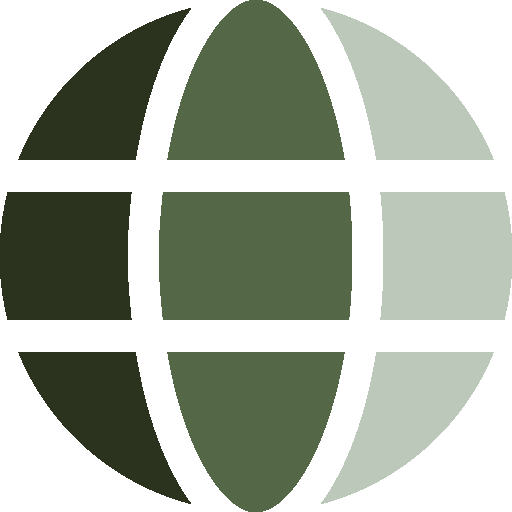 Media Outlets
Log in
Get started
Media Outlets
Log in
Get started
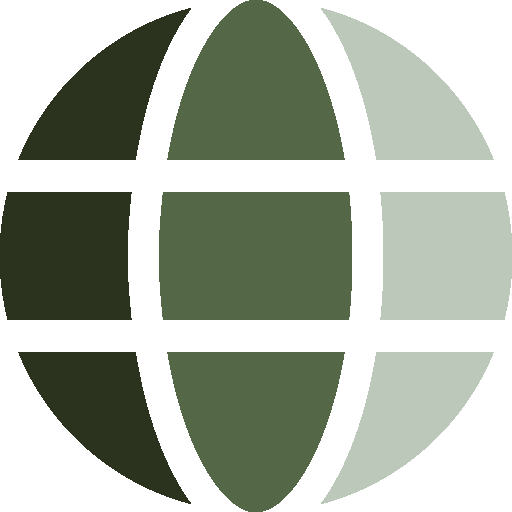 Media Outlets
Log in
Get started
Media Outlets
Log in
Get started
Click a topic for instructions.
Some plugins are included in NewsVoy, many others are added via RapidAPI, and a few are independently available.
Click Find News to manually search using active criteria.
Searches run in the background when navigating to other pages.
Items are rated by Bias/Reliability (for known news outlets) and Sentiment (per-item text analysis, via plugin).
Media Bias icons are shown for known outlets. Click for info.
Reliability scores over 32 are considered reliable:
| Reliable, Fact Reporting | 48 to 52 |
| Reliable, Analysis | 40 to 48 |
| Generally Reliable, Analysis | 32 to 40 |
| Mixed Reliability, Opinion | 24 to 32 |
| Unreliable, Problematic | 16 to 24 |
| Unreliable, Misleading | < 16 |
Sentiment Analysis plugins rate items during or after search.
Scores range from -1 (negative emotion) to 1 (positive emotion):
In NationBuilder: Add Page » Blog
Each NationBuilder site can include multiple blogs.
Click Accounts » Wix
Log in to Wix to authorize NewsVoy